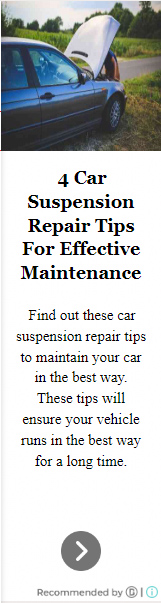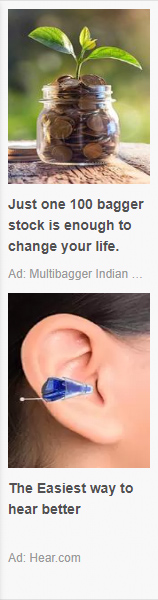
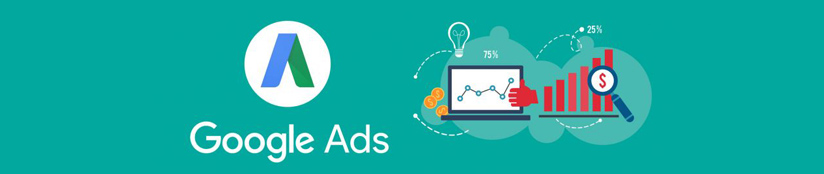

Cleaning your computer, both physically and digitally, is important for maintaining its performance and ensuring a hygienic workspace. Here are steps to clean your computer inside and out:
Physical Cleaning:
1. Power Off:
Shut down your computer and unplug it from the power source. This is crucial for safety when cleaning.
2. Exterior:
Wipe down the exterior surfaces of your computer with a soft, lint-free microfiber cloth. This includes the monitor, keyboard, and the computer case itself.
3. Keyboard:
Use compressed air to blow out dust and debris from between the keys. You can also use a small brush to dislodge any stubborn particles.
4. Mouse:
Clean the mouse with a cloth, and if it has a removable ball, make sure it is free of dirt. If you’re using an optical mouse, clean the sensor on the bottom.
5. Monitor:
Clean the monitor with a microfiber cloth. If needed, dampen the cloth with a mixture of water and a small amount of vinegar or isopropyl alcohol.
6. Cables:
Organize and tidy up cables to improve airflow and make future cleanings easier.
7. Ventilation:
Ensure that vents and fans are free from dust. Use compressed air to blow out dust from the vents to prevent overheating.
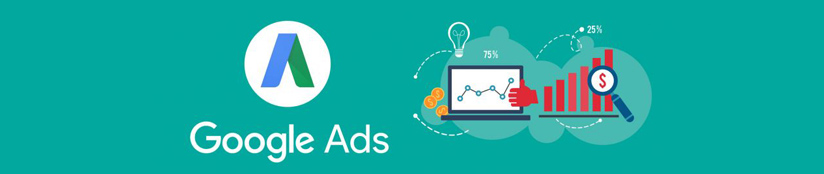

Digital Cleaning:
1. Organize Files:
Delete unnecessary files and organize your documents, pictures, and other files into a logical structure. Consider using folders to keep things tidy.
2. Uninstall Unused Software:
Remove programs or applications that you no longer use. This frees up storage space and can improve system performance.
3. Disk Cleanup:
Use the built-in disk cleanup tool on your computer to delete temporary files, system cache, and other unnecessary items.
4. Update Software:
Ensure that your operating system, antivirus software, and other essential programs are up to date. Regular updates often include security patches and performance improvements.
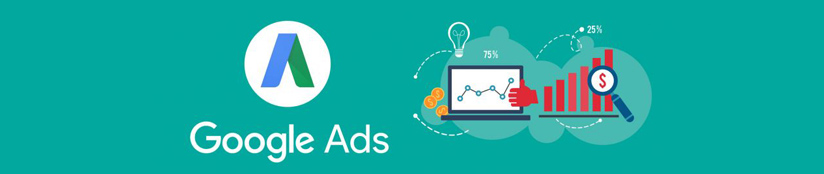
5. Run Antivirus Scan:
Perform a full system scan using your antivirus software to ensure your computer is free of malware and viruses.
6. Browser Cleanup:
Clear browser caches, cookies, and browsing history. This can help improve browser performance.
7. Backup Important Data:
Regularly back up important files to an external hard drive or cloud storage to prevent data loss.
8. Update Drivers:
Ensure that your hardware drivers are up to date. This can improve the stability and performance of your computer.
9. Password Management:
Review and update your passwords regularly, using a secure password manager if possible.
10. Check for Software Bloat:
Review installed software and remove any unnecessary or resource-intensive applications.
Remember to perform these cleaning tasks periodically to keep your computer running smoothly. A clean and organized computer not only looks better but also functions more efficiently.