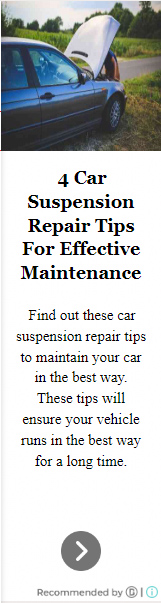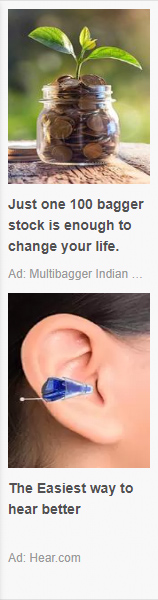
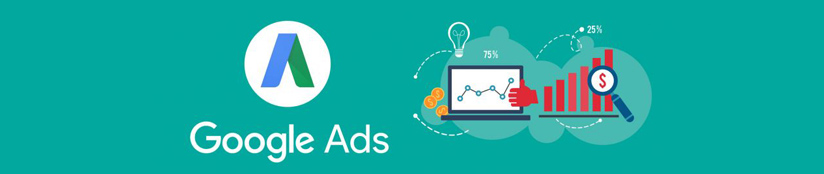
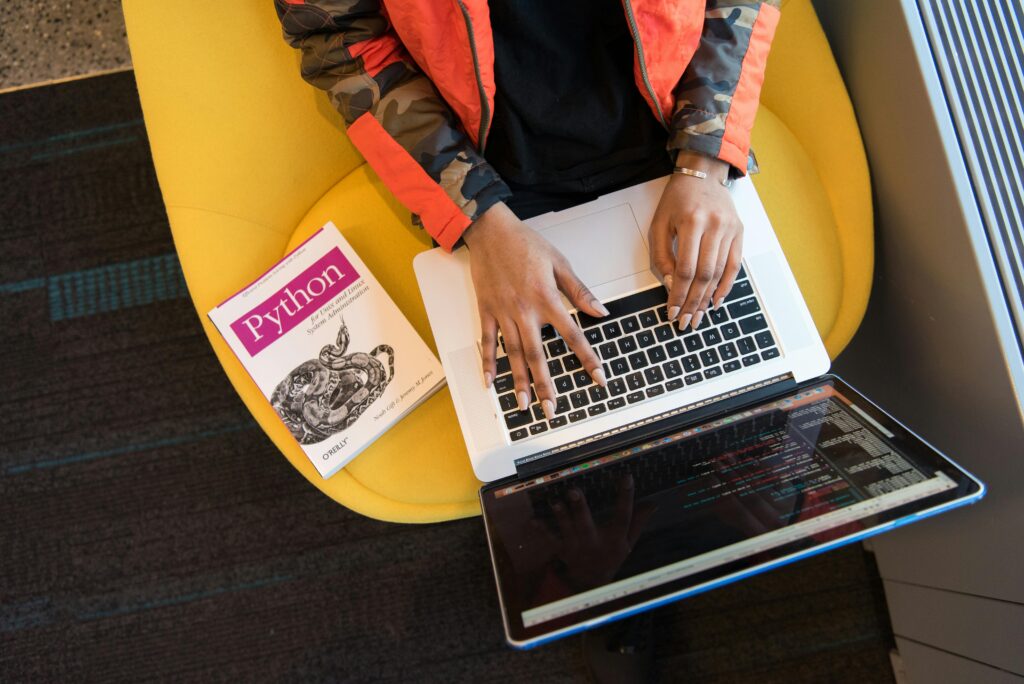
How to uninstall software safely
- In the search box on the taskbar, type Control Panel and select it from the results.
- Select Programs > Programs and Features.
- Press and hold (or right-click) on the program you want to remove and select Uninstall or Uninstall/Change. Then follow the directions on the screen.
Steps to make sure a program is completely uninstalled?
- Step 1: Use Control Panel to Uninstall a Program.
- Step 2: Delete the Remaining Files and Folders.
- Step 3: Remove App Keys from Windows Registry.
- Step 4: Empty Temp Folder.
what programs are safe to uninstall?
Go to your Control Panel in Windows, click on Programs and then on Programs and Features. You’ll see a list of everything that’s installed on your machine. Go through that list, and ask yourself: do I *really* need this program? If the answer is no, hit the Uninstall/Change button and get rid of it.
Want to delete uninstalled app data?
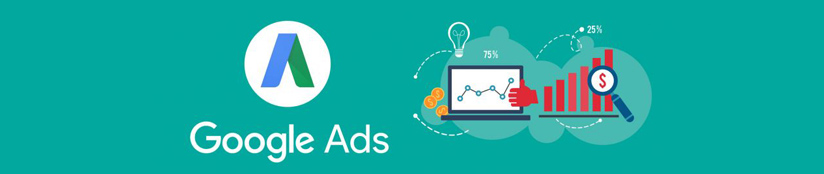
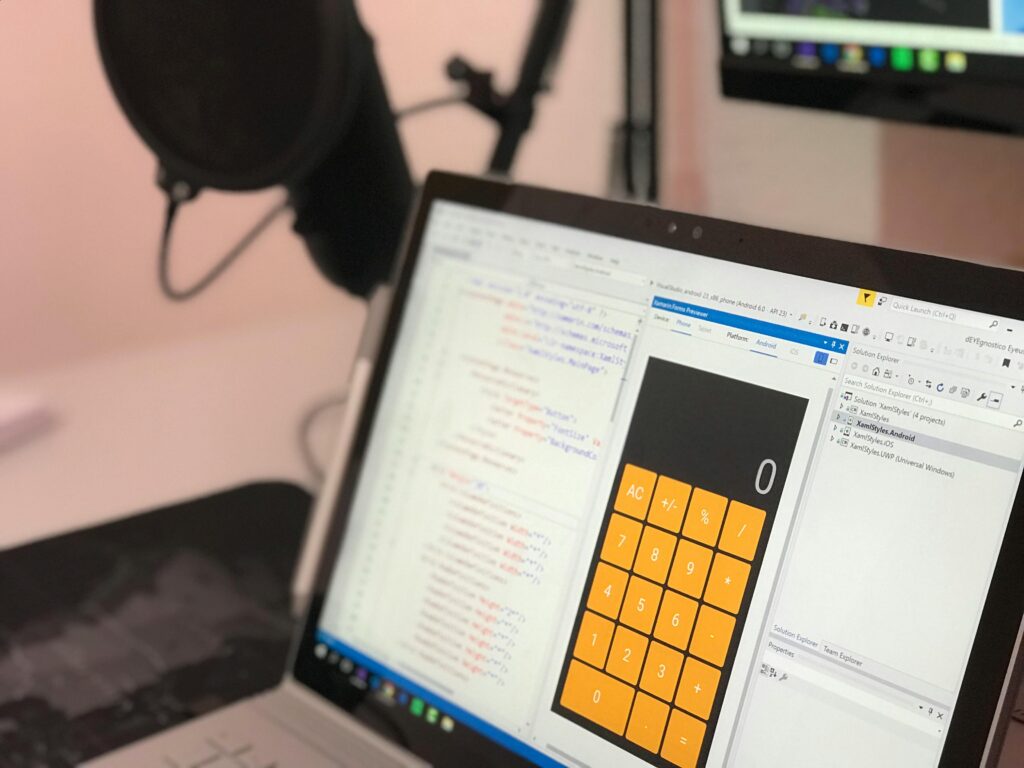
Process of enable Safe Mode and remove Apps?
Step 1: Swipe down twice on your notification shade and choose the Power options button.
Step 2: Select and hold Power off.
Step 3: When the Reboot to safe mode prompt appears, choose OK.
Your device will restart, and you will see a safe mode prompt in the bottom-left corner.
Table of Contents
Toggle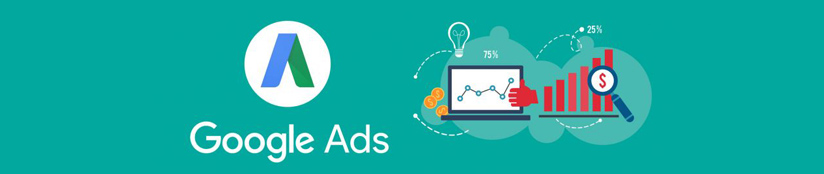
Does uninstalling a program remove everything?
Uninstalling a program generally does not delete your personal files and data. It only removes the program’s files and components from your computer. However, it’s always a good practice to back up your important files regularly to avoid accidental data loss.
Why uninstall unnecessary software?
An additional benefit to uninstalling programs and apps that you do not use is that you will have more hard drive space and your remaining programs will run faster. Any software that is out of date or not being used should be completely removed from the computer device it is installed on.